Introduction
Recently, we wrote about porting a Qt 5 application to Qt 6. The bigger part of the work is due to changes in Qt’s graphics logic – especially when you have lots of shaders strewn across your QML code.
In this blog post, we introduce a step-by-step guide on how to move the shader code you might have in your Qt 5 application to Qt 6.
Quick Overview
To sum it up, it mostly comes down to the following changes:
- Move embedded shader strings from QML to separate files
- Add a version to the first line in your shader files
- The attribute and varying qualifiers got removed, meaning you have to rewrite your variable declarations. All variable declarations should get a layout qualifier. This process is described in detail below
- Remove the precision specifiers (highp and lowp)
- Fragment shader’s gl_position output becomes an ordinary out variable
- Port the deprecated glsl functions to their new counterparts, i.e. change occurrences of texture2D to texture
Porting the shaders
import QtQuick 2.15
import QtQuick.Window 2.12
Window {
id: window
width: melting.implicitWidth
height: melting.implicitHeight
visible: true
color: "black"
ShaderEffect {
id: wiggleEffect
property real strength: 5.0
property real time: 50.0
property real blendingProgress: -1
property variant source1: firstImageSource
property variant source2: secondImageSource
anchors.centerIn: parent
width: triangle.width
height: triangle.height
mesh: GridMesh {
resolution: Qt.size(20, 20)
}
UniformAnimator on time {
from: 0
to: 100
duration: 2000
loops: -1
running: true
}
UniformAnimator on blendingProgress {
from: -1
to: 1
duration: 10000
loops: -1
running: true
}
vertexShader: "
float noise(vec2 uv){
return fract(sin(dot(uv, vec2(12.9898,78.233))) * 43758.5453123);
}
uniform highp mat4 qt_Matrix;
uniform lowp float strength;
uniform lowp float time;
attribute highp vec4 qt_Vertex;
attribute highp vec2 qt_MultiTexCoord0;
varying highp vec2 qt_TexCoord0;
void main() {
qt_TexCoord0 = qt_MultiTexCoord0;
highp vec4 pos = qt_Vertex;
lowp float angle = 2. * 3.141 * (noise(pos.xy) + time / 100.0);
lowp float strengthWithVariation = strength * noise(pos.yx);
pos.x += cos(angle) * strengthWithVariation;
pos.y += sin(angle) * strengthWithVariation;
gl_Position = qt_Matrix * pos;
}"
fragmentShader: "
varying highp vec2 qt_TexCoord0;
uniform lowp float qt_Opacity;
uniform lowp float blendingProgress;
uniform lowp sampler2D source1;
uniform lowp sampler2D source2;
void main() {
lowp float alpha = abs(blendingProgress);
gl_FragColor = ((1. - alpha) * texture2D(source1, qt_TexCoord0)
+ alpha * texture2D(source2, qt_TexCoord0))
* qt_Opacity;
}"
}
ShaderEffectSource {
id: firstImageSource
live: false
hideSource: true
sourceItem: Image {
id: melting
width: implicitWidth
height: implicitHeight
source: "qrc:/melting.jpg"
fillMode: Image.PreserveAspectFit
}
}
ShaderEffectSource {
id: triangle
live: false
hideSource: true
sourceItem: Image {
id: triangle
width: implicitWidth
height: implicitHeight
source: "qrc:/triangle.jpg"
fillMode: Image.PreserveAspectFit
}
}
} ShaderEffect component coming with both, a vertex shader and a fragment shader. The shader code is embedded as strings, as it’s often the case in Qt 5 applications.
To port the
ShaderEffect, we first have to outsource the shader strings. Create a directory with the name shader and add two files to the directory: -
wiggleblender.vert wiggleblender.frag
(or whatever names you give to your shaders; use appropriate file extensions to distinguish between fragment and vertex shaders).
Copy the shader strings into the corresponding files. Now change the
ShaderEffect properties fragmentShader and vertexShader in your main.qml accordingly: ShaderEffect {
id: wiggleEffect
// ...
vertexShader: "qrc:/shader/wiggleblender.vert.qsb"
fragmentShader: "qrc:/shader/wiggleblender.frag.qsb"
} qsb – which stands for Qt Shader Baker. Qsb files can contain different shader variants – one for each of the supported graphics backends like OpenGL, Vulkan, DirectX or Metal. We are going to create qsb files later on from the ported shader files.
You can reference the qsb files directly, but in production code it’s often better to access assets via Qt´s resource system.
Porting the shader code is straightforward.
#version 440 // 1
layout(location = 0) in vec4 position; // 2
layout(location = 1) in vec2 texcoord;
layout(location = 0) out vec2 coord; // 3
layout(std140, binding = 0) uniform buf { // 4
mat4 qt_Matrix; // 5
float qt_Opacity;
float strength;
float time;
float blendingProgress;
} ubuf;
out gl_PerVertex { vec4 gl_Position; }; //6
float noise(vec2 uv){
return fract(sin(dot(uv, vec2(12.9898,78.233))) * 43758.5453123);
}
void main() {
coord = texcoord;
vec4 pos = position;
float angle = 2. * 3.141 * (noise(pos.xy) + ubuf.time / 100.0); // 7
float strengthWithVariation = ubuf.strength * noise(pos.yx);
pos.x += cos(angle) * strengthWithVariation;
pos.y += sin(angle) * strengthWithVariation;
gl_Position = ubuf.qt_Matrix * pos;
} - Add a version string
- Add these two lines to fetch the vertex data. Qt fills a vertex buffer with vertex positions at location 0 and texture coordinates at location 1. Instead of using the
attributequalifier as before, now we declare inputs to the vertex shader by writing modern glsls code usinglayoutandinqualifiers - Declare the outputs you would like to pass to the fragment shader – these are the
varyingdeclarations in your non-ported code. For each output variable you have to add a line in the formlayout (location = n) out type nameand incrementnstarting at 0. - Declare the uniforms. They are passed directly from QML properties to the shader code by Qt. All uniforms except samplers are provided via a uniform buffer. Qt always binds the buffer at 0 and stores the variables
qt_Matrixandqt_Opacityat the very beginning. Note that you have to addstd1440, which determines how the uniform buffer is laid out in memory - Remove all
highpandlowpspecifiers - Optional; the vertex shader writes its output to a built-in variable. If you leave this line out, the graphics engine still knows what to do
- Don’t forget to access the uniform variables via the uniform buffer (easy to miss)
Porting the fragment shader works in a similar fashion:
#version 440 # 1
layout(location = 0) in vec2 texCoord; # 2
layout(location = 0) out vec4 fragColor; # 3
layout(std140, binding = 0) uniform buf { # 4
mat4 qt_Matrix;
float qt_Opacity;
float strength;
float time;
float blendingProgress;
} ubuf;
layout(binding = 1) uniform sampler2D source1; # 5
layout(binding = 2) uniform sampler2D source2;
void main() {
float alpha = abs(ubuf.blendingProgress);
fragColor = ((1. - alpha) * texture(source1, texCoord) # 6, 7
+ alpha * texture(source2, texCoord))
* ubuf.qt_Opacity; # 8
} - Add a version string
- Declare the variables coming from the vertex shader, i.e. the
varyingdeclarations in the non-ported code. You can just copy all variable declarations withoutqualifiers from the vertex shader and replace alloutkeywords within. If you don’t have a vertex shader, just copy the line as given in the code snippet above – Qt passes the texture coordinate from the default vertex shader. Note that the layout locations need to match (this does not apply to the variable names, which may differ). - Declare the output – a
vec4color. Fragment shader output must be declared explicitly. Output of the color togl_FragColordoes not work anymore. - Add the uniform buffer (the same that we added to the vertex shader)
- Declare all samplers. Don’t forget to assign different bindings. Note that the binding point 0 is reserved for the uniform buffer by Qt.
- Port
gl_FragColorto whatever name you have used for the out variable - Change all occurrences of
texture2Dtotexture - Again, access uniforms via the uniform buffer
Baking the shaders
- Manually
- Let the build system handle the details
qsb files and using CMake as the build system Manually
qsb as described below: qsb --glsl 100es,120,150 --hlsl 50 --msl 12 -b -o wiggleblender.vert.qsb wiggleblender.vert
qsb --glsl 100es,120,150 --hlsl 50 --msl 12 -o wiggleblender.frag.qsb wiggleblender.frag -b parameter adds some magic so that the scenegraph renderer is able to properly batch the ShaderEffect. For more information on qsb and its parameters, please consult the official documentation.
Optionally add the files to the Qt resource system: <RCC>
<qresource prefix="/">
<file>qml/Shader/qsb/wiggleblender.vert.qsb</file>
<file>qml/Shader/qsb/wiggleblender.frag.qsb</file>
</qresource>
</RCC> Using CMake
Add the following lines to CMakeLists.txt:
qt6_add_shaders(${PROJECT_NAME} "porting-example-shaders"
BATCHABLE
PRECOMPILE
OPTIMIZED
PREFIX
"/shader"
FILES
"shader/wiggleblender.vert"
"shader/wiggleblender.frag"
) Unfortunately, as of today there seems to be a bug when the Makefile generator is used, meaning the qsb command line tool is not called. In the future qsb should just be an arbitrary build step like calling moc on header files, working silently in the background.
Conclusion
Qt made the transition from Qt5 to Qt6 a breeze. What we have learned is, that if you port from Qt5 to Qt6 and have refined your QML code with a lot of shaders, you need to pay attention on this detail. While following our guide gives you the right tools at hand to master this challenge, feel free to drop a comment down below if any question arise while doing so.
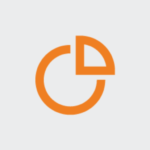
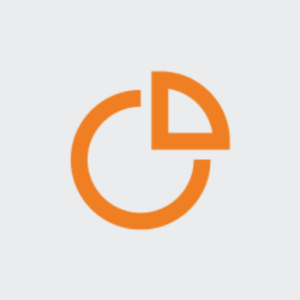
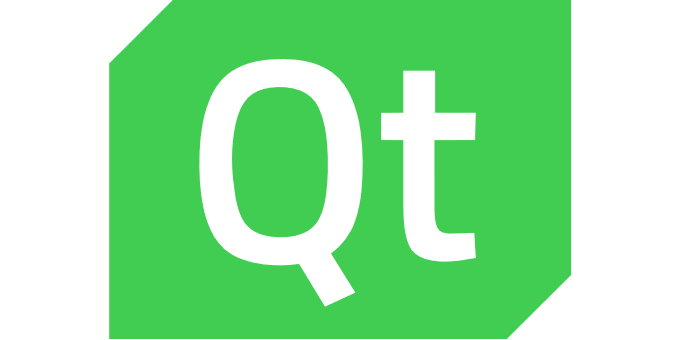
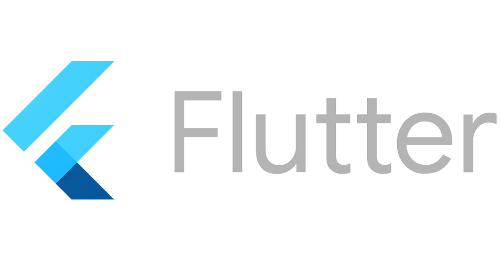
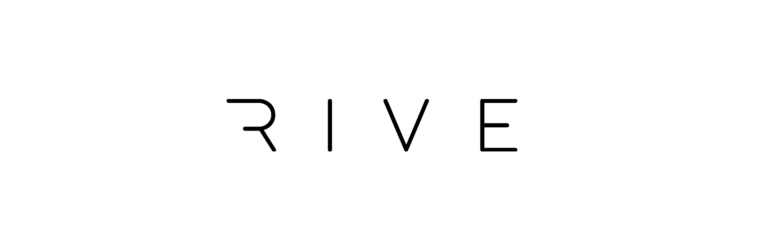


7 Antworten
This is helpful, but for a complete noob like me, it’s apparently not enough.
I end up with the following error when loading my shaders from Qt:
Failed to link shader program: error: uniform `ubuf‘ declared as type `buf‘ and type `buf‘
The sentence doesn’t even end. What does that even mean ? I am completely lost.
And what has become of qt_MultiTexCoord0 ?
Also, we can’t use booleans anymore ? (tells me that unsigned int aren’t allowed in legacy targets when I try to use bool)
Hi Michael,
1)
regarding your first question:
It appears that you have declared different uniform blocks in the vertex and fragment shaders using the same type name:
For example:
Vertex shader:
layout(std140, binding = 0) uniform SomeBuffer {
vec2 resolution;
int flip;
} ubuf;
Fragment shader:
layout(std140, binding = 0) uniform SomeBuffer{
vec2 resolution;
} ubuf;
In the vertex shader, the SomeBuffer type includes both a resolution and a flip variable, whereas in the fragment shader, it only contains a resolution variable. To resolve this, one should add the flip parameter to the SomeBuffer declaration in the fragment shader as well.
2)
You can refer to this example to see how to use qt_MultiTexCoord0:
https://github.com/qt/qtdeclarative/blob/f956eada99ea9926a917f24a1afb03382406d346/tests/baseline/scenegraph/data/shared/shaders/wave.vert#L4
3)
The GLSL code is cross-compiled by Qt Shader Tools. It is transpiled into SPIR-V as an intermediate format and then further translated for different targets. If one of the targets doesn’t support boolean (unsigned integer) variables, the SPIR-V compiler prints this error message (as far as I know.) It’s worth noting that you can substitute boolean variables with integers (similar to the uniform buffer example provided above).
Thank you so much for this. It honestly helped me a lot.
Most resources cover the use of shaders with Qt5 and even this blog post was a bit buried in the google search results. It’s not easy to find good material for Qt6.
Hi,
you’re welcome.
We’re glad, we could help a bit.
Thanks very much for those useful information.
I still have an issue that I don’t understand: either compile it manually or via CMake, it fails and I have the following log message:
“
QSpirvCompiler: Link failed
Shader baking failed:
“
Do you have an idea what cause this issue and where can I look to solve it?
This error provides very little context.
Can you check your qt_add_shaders() invokation? Can you pass in DEBUGINFO and make sure that QUITE isn’t present?
Sorry I didn’t know what to put for additional context.
Actually my issue was that I was using „mainImage“ instead of „main“.
I thought shaders were compatible with shadertoy, but apparently it’s not the case.
Thanks for your quick answer!